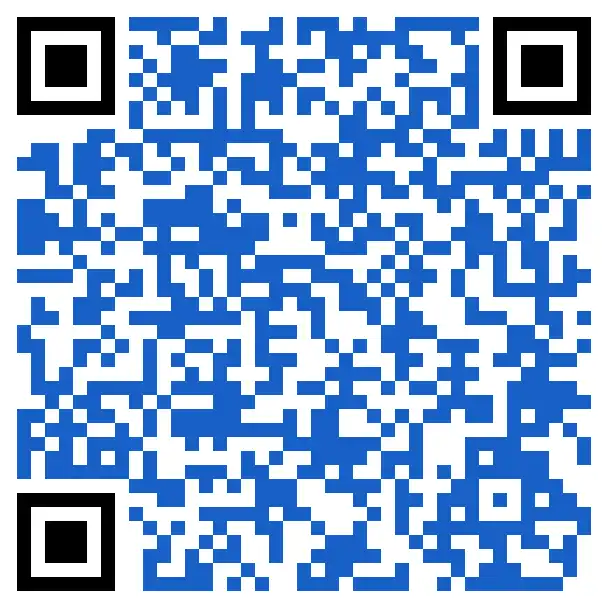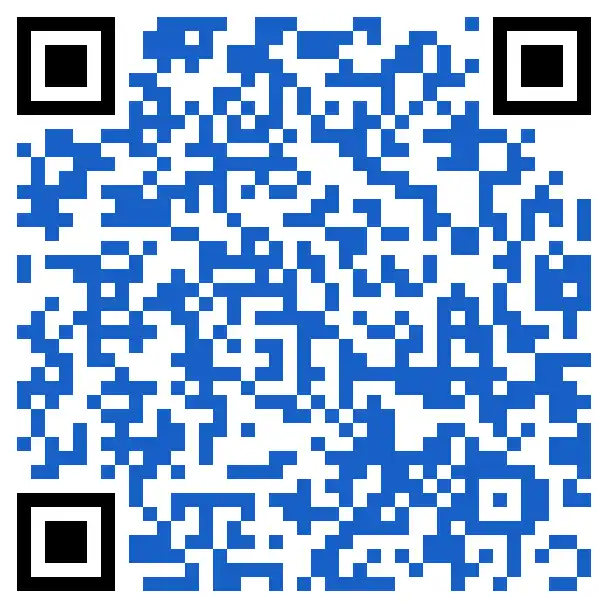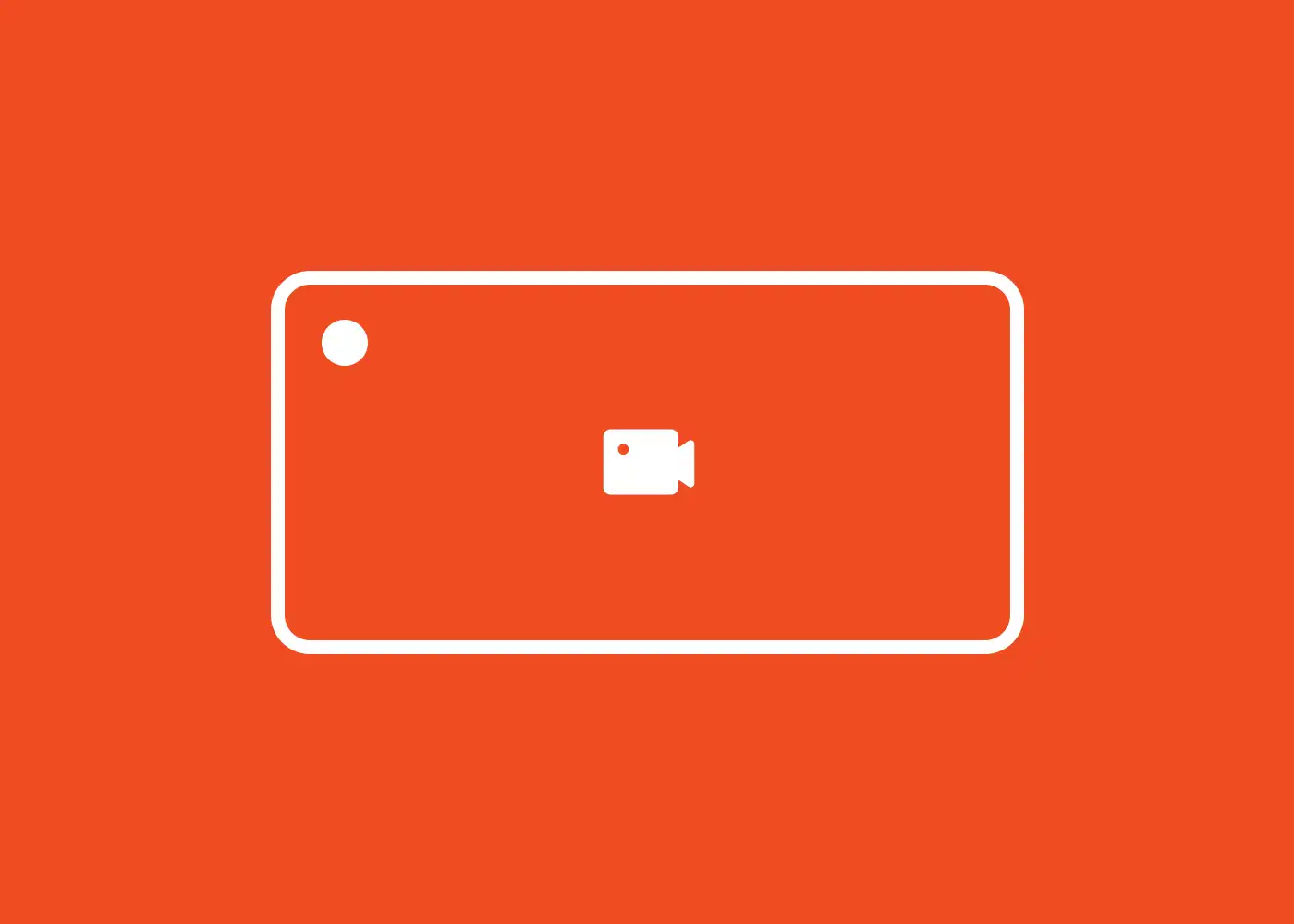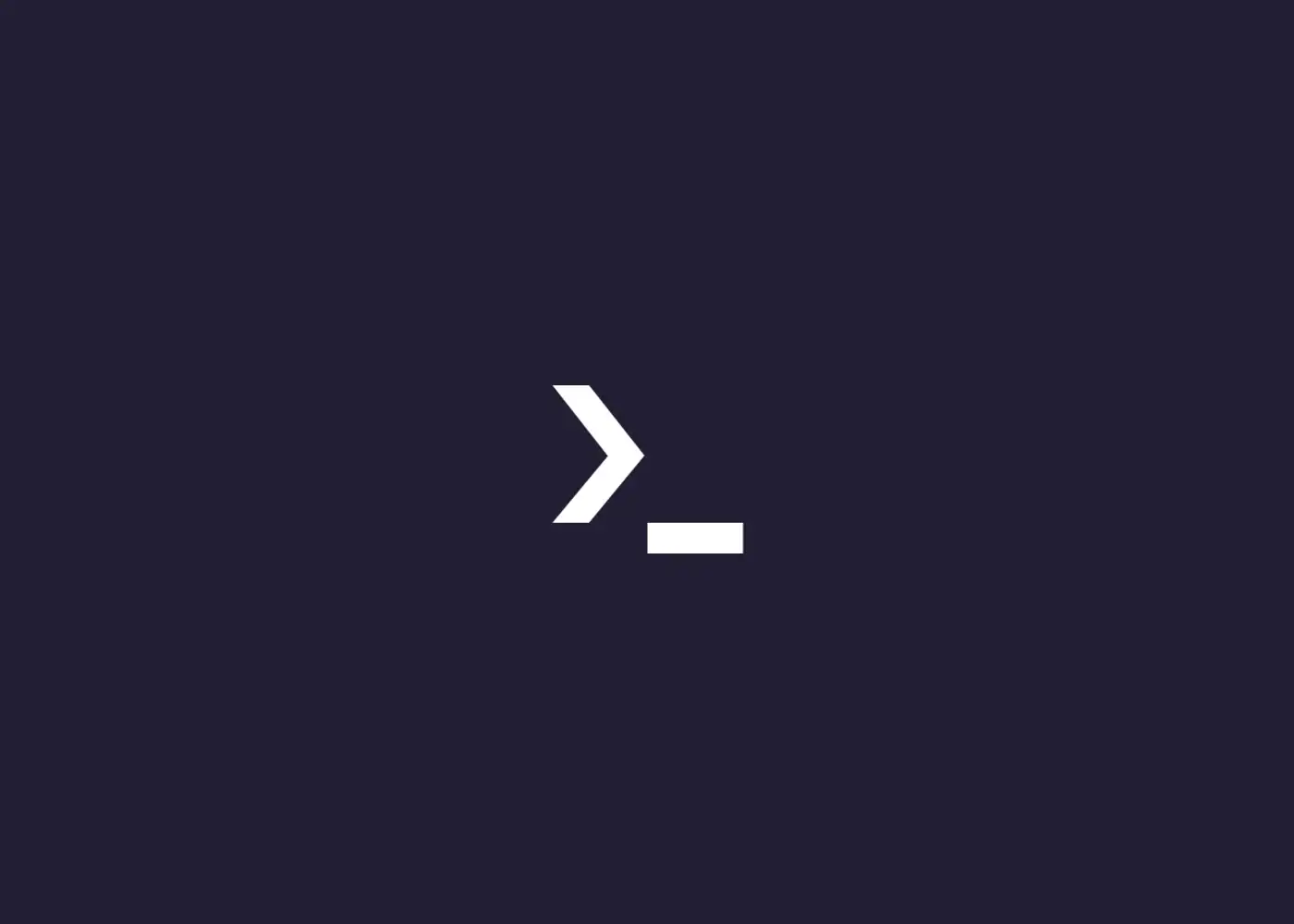PWA 是什么?
PWA 全称 Progressive Web App,即渐进式 WEB 应用。
- 可以添加至主屏幕,点击主屏幕图标可以实现启动动画以及隐藏地址栏;
- 实现离线缓存功能,即使用户手机没有网络,依然可以使用一些离线功能;
- 实现了消息推送。
这篇教程主要针对前两个功能。
本博客曾经采用 WordPress 搭建,故这里一并阐述如何使 WordPress 下的网站支持 PWA。
WordPress 下使网站支持 PWA
Manifest 添加至主屏幕
在主题根目录 vi header.php,在 <head> 和 </head> 之间添加:
1
| <link rel="manifest" href="/manifest.json" />
|
在站点根目录 vi manifest.json:
1
2
3
4
5
6
7
8
9
10
11
12
13
14
15
| {
"name": "应用名",
"short_name": "应用短名",
"description": "应用描述",
"display": "standalone",
"start_url": "/",
"theme_color": "Hex 主题色",
"background_color": "Hex 背景色",
"icons": [
{
"src": "icon/appicon.png",
"sizes": "512x512"
}
]
}
|
"name": 必填,显示应用名称;"short_name": 可选,在 APP Launcher 和新标签页显示。如果没有设置,则使用 "name": 的值;"background_color": 在启动 WEB 应用程序和加载应用程序的内容之间创建了一个平滑的过渡。
mkdir icon,cd icon,放入文件应用图标 appicon.png。
这时由于没有启用 Service Worker,Manifest 也没有作用。下面将帮助你启用 Service Worker。
在主题根目录 vi footer.php,在 <footer> 和 </footer> 之间添加:
1
2
3
4
5
6
7
8
9
10
11
12
| <script>
if ('serviceWorker' in navigator) {
navigator.serviceWorker.register('/service-worker.js', {scope: '/'}).then(function (registration) {
console.log('ServiceWorker registration successful with scope: ', registration.scope);
}).catch(function (err) {
console.log('ServiceWorker registration failed: ', err);
});
}
</script>
|
在站点根目录 vi service-worker.js:
1
2
3
4
5
6
7
8
9
10
11
12
13
| self.addEventListener('install', event => {
console.log('install',event);
event.waitUntil(self.skipWaiting());
});
self.addEventListener('activate', event => {
console.log('activate',event)
event.waitUntil(self.clients.claim());
});
self.addEventListener('fetch', event => {
console.log('fetch',event)
});
|
完成。去浏览器清除缓存,你试试地址栏右边是不是多了个安装应用的按钮呢?
你也可以浏览器里按 f12 打开开发者工具,到 Application 栏进行调试。如果用的安卓手机,推荐 Kiwi Browser,菜单里也有开发者工具。
Service Worker 缓存
Service Worker 高级在于它能离线缓存和动态缓存。
vi service-worker.js # 上次编辑的文件:
1
2
3
4
5
6
7
8
9
10
11
12
13
14
15
16
17
18
19
20
21
22
23
24
25
26
27
28
29
30
31
32
33
34
35
36
37
38
39
40
41
42
43
44
45
46
47
48
49
50
51
52
53
54
55
56
57
58
59
60
61
62
63
64
65
66
67
68
69
70
|
var OFFLINE_PREFIX = "offline-";
var CACHE_NAME = "main_v1.0.0";
var cacheName = "helloWorld";
self.addEventListener("install", (event) => {
event.waitUntil(
caches.open(cacheName).then((cache) =>
cache.addAll([
"/index.php",
])
)
);
console.log("install", event);
event.waitUntil(self.skipWaiting());
});
self.addEventListener("fetch", function (event) {
console.log("fetch", event);
event.respondWith(
caches.match(event.request).then(function (response) {
if (response) {
return response;
}
var requestToCache = event.request.clone();
return fetch(requestToCache).then(function (response) {
if (!response || response.status !== 200) {
return response;
}
var responseToCache = response.clone();
caches.open(cacheName).then(function (cache) {
cache.put(requestToCache, responseToCache);
});
return response;
});
})
);
});
self.addEventListener("activate", (event) => {
console.log("activate", event);
event.waitUntil(self.clients.claim());
var mainCache = [CACHE_NAME];
event.waitUntil(
caches.keys().then(function (cacheNames) {
return Promise.all(
cacheNames.map(function (cacheName) {
if (
mainCache.indexOf(cacheName) === -1 &&
cacheName.indexOf(OFFLINE_PREFIX) === -1
) {
console.info("SW: deleting " + cacheName);
return caches.delete(cacheName);
}
})
);
})
);
return self.clients.claim();
});
|
至此,WordPress 下的 PWA 已经启用完毕。剩下唯一可能要自定义的,是上方的第 15 行。
2023-05-23 更新:
如果出现 POST 方法不能 Fetch 的错误,请将上方的 Fetch 事件代码改为:
1
2
3
4
5
6
7
8
9
10
11
12
13
14
15
16
17
18
19
20
21
22
23
24
25
26
27
28
29
30
31
| self.addEventListener("fetch", function (event) {
console.log("fetch", event);
event.respondWith(
caches.match(event.request).then(function (response) {
if (response) {
return response;
}
var requestToCache = event.request.clone();
if (event.request.method === "GET") {
return fetch(requestToCache).then(function (response) {
if (!response || response.status !== 200) {
return response;
}
var responseToCache = response.clone();
caches.open(cacheName).then(function (cache) {
cache.put(requestToCache, responseToCache);
});
return response;
});
}
return fetch(requestToCache);
})
);
});
|
hexo-theme-butterfly 下使网站支持 PWA
要为 hexo-theme-butterfly 配置 PWA,你需要如下步骤:
- 打开 hexo 工作目录;
- 运行
npm install hexo-offline --save 或者 yarn add hexo-offline;
- 在根目录
vi hexo-offline.config.cjs,并增加以下内容:
1
2
3
4
5
6
7
8
9
10
11
12
13
14
15
16
17
18
19
20
21
22
23
24
25
26
27
|
module.exports = {
globPatterns: ['**/*.{js,html,css,png,jpg,gif,svg,webp,eot,ttf,woff,woff2}'],
globDirectory: 'public',
swDest: 'public/service-worker.js',
maximumFileSizeToCacheInBytes: 10485760,
skipWaiting: true,
clientsClaim: true,
manifestTransforms: [removeIndex]
}
async function removeIndex(manifestEntries) {
const manifest = manifestEntries.map(entry => {
entry.url = entry.url.replace(/(^|\/)index\.html$/, '/');
return entry;
});
return { manifest };
}
|
-
由于本博客使用的配置有简化,很多地方有注释,你可以根据自身情况删去注释符号,或者根据官方文档完善你的配置。
-
vi _config.butterfly.yml:
1
2
3
4
5
6
7
| pwa:
enable: true
manifest: /pwa/manifest.json
|
cd source,mkdir pwa,cd pwa,vi manifest.json:
1
2
3
4
5
6
7
8
9
10
11
12
13
14
15
16
| {
"name": "应用名",
"short_name": "应用简称",
"description": "应用描述",
"theme_color": "Hex 主题色",
"background_color": "Hex 背景色",
"display": "standalone",
"scope": "/",
"start_url": "/",
"id": "/",
"icons": [{
"src": "/pwa/512.png",
"sizes": "512x512",
"type": "image/png"
}]
}
|
注意,manifest.json 与 Hexo 插件 hexo-tag-hint 有冲突(原因是 hexo-tag-hint 会在所有文件头部引用相应 css),要使用 PWA,务必先 npm remove hexo-tag-hint。
另外,此处的 manifest.json 与 WordPress 的 manifest.json 略有差别,因为框架不同,我写它的时间不同。
随后,把应用图标 512.png 放入 pwa 文件夹里。
你也可以通过 Web App Manifest 快速创建 manifest.json(Web App Manifest 要求至少包含一个 512*512 像素的图标)。
- f12 调试,或者安装 Chrome 插件 Lighthouse 进行检查。
至此,hexo-theme-butterfly 下的 PWA 已经启用完毕。